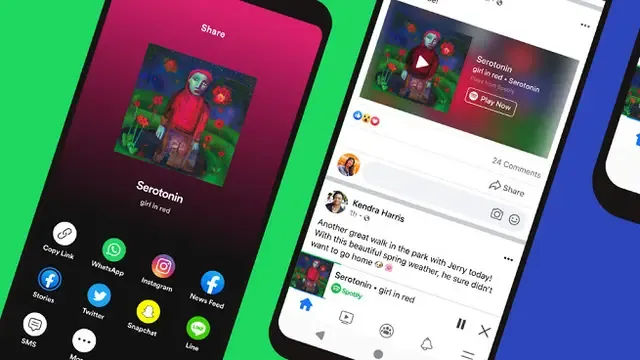
Technology-Portfolio.Net - Spotify is one of the largest music streaming applications in the world. This application offers access to tens of millions of music for free which is legal and there are also paid options.
With a very complete song collection and easy access, it's no wonder this application is so popular among music listeners.
However, there are several issues or problems that can interfere with comfort when using Spotify.
If you are experiencing problems with this application, we share several solutions so you can enjoy music on Spotify again without problems.
Close and Reopen Spotify
If the Spotify application has an error, there is the easiest way to solve it, namely by closing and reopening the Spotify application, here's how.
How to Force Close Spotify on Android
- Open Settings.
- Go to the 'Apps' menu.
- Tap 'See All Apps'.
- Search for and select the Spotify application.
- Click 'Force Stop'.
- Select 'OK' to confirm.
How to Force Close Spotify on iPhone
- Swipe your finger up from the bottom of the screen and hold for a few seconds.
- Search for Spotify.
- Swipe down the Spotify preview to close the application.
Check for Spotify Updates
Some apps may not work if there are pending updates, especially more significant updates that bring major changes to how the app works.
Here is how to update apps in Google Play Store:
- Open the Google Play Store application.
- Tap your profile photo icon.
- Select 'Manage apps & devices'.
- Go to 'Updates available'.
- Scroll down and see if there is an update available for Spotify. If there is, press 'Update' next to it.
- You can also select 'Update all' to update all applications in one tap.
Ways to update apps in the Apple Store:
- Open the Apple App Store.
- Click on your profile icon photo.
- Scroll down and see if there is an update available for Spotify. If there is, press 'Update' next to it.
- You can also select 'Update all' to update all applications in one tap.
Restart Your Cellphone
When you turn off and restart your smartphone, the temporary files that have accumulated will be deleted. So, the cellphone will run more smoothly so that Spotify can run properly.
This method is one of the frequently used problem solving solutions, here's how:
How to restart Android:- Press the Power button simultaneously, or press the Power button and Volume Up/Down simultaneously depending on your Android smartphone model.
- Tap 'Restart.
How to restart iPhone:
- Press and hold the Power and Volume Up buttons simultaneously for a few seconds.
- When the power menu appears, slide the slide to turn off the phone.
- When the smartphone is off, turn it back on by pressing and holding the Power button for a few seconds, until the Apple logo appears on the screen.
Check Internet Connection
Another reason Spotify isn't working might be because your internet connection is having problems.
Try opening another app or website and see if everything is working properly. If nothing happens, chances are your internet is having problems.
Check If Spotify Server Has Problems
There is a possibility that the Spotify server is experiencing problems, so you cannot stream songs as usual.
If Spotify cannot be opened on another device, there is a possibility that the Spotify server has a problem.
You can also check Down Detector, a third-party website where users can report problems with many services.
Clear Spotify App Cache.
New cache data can cause problems, so it's best to clear the cache when experiencing problems with any app.
Here's how to clear cache on Spotify:
- Open the Settings application.
- Go to 'Apps'.
- Search for the Spotify app.
- Tap 'Storage and Cache'.
- Select 'Clear Cache'.
